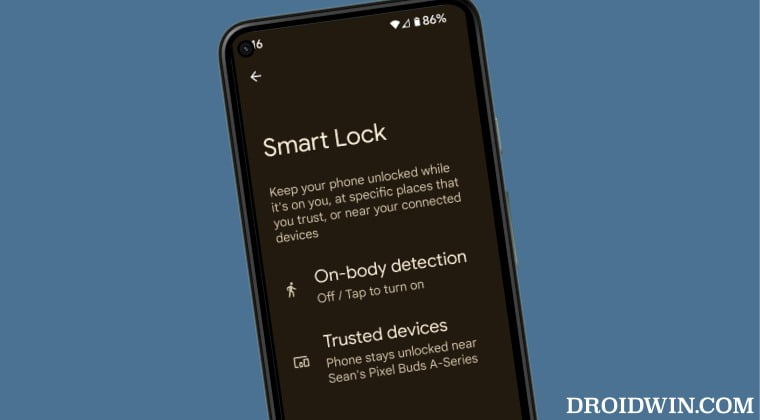- Pet Food Dispenser With Camera: The Ultimate Way to Monitor Your Pet’s Meals! - November 16, 2023
- Automatic Pet Feeder With Timer: A Time-Saving Solution for Busy Pet Owners - November 16, 2023
- Pet Tracker for Small Dogs: Discover the Ultimate Solution for Tracking Your Furry Friend - November 16, 2023
Smart Lock may keep disappearing due to a bug or a lack of recent location updates on your phone. One potential solution is to toggle off and on the Smart Lock feature in the security settings.
Understanding The Smart Lock Feature
In this section, we will dive deeper into the world of Smart Lock and explore its fascinating features. Smart Lock is a convenient feature found on many modern smartphones and devices that allows users to bypass traditional unlocking methods, such as passwords or PIN codes, in certain trusted situations.
What Is Smart Lock?
Smart Lock is a security feature that allows users to unlock their devices without the need for a password or PIN code in specific trusted situations. It provides a seamless and convenient way to access your device while maintaining security.
How Does Smart Lock Work?
Smart Lock utilizes a variety of trust agents to determine when your device can be unlocked without a password or PIN code. These trust agents can include trusted devices, such as Bluetooth-connected wearables or headphones, trusted places, such as your home or office, and even trusted faces or voices.
To set up Smart Lock, you can go to your device’s settings and navigate to the Security or Lock Screen settings. From there, you can access the Smart Lock settings and configure the trust agents according to your preferences. Once set up, Smart Lock will automatically unlock your device whenever the specified trust conditions are met, providing a seamless user experience.
Benefits Of Using Smart Lock
- Convenience: With Smart Lock, you no longer need to remember and enter complex passwords or PIN codes every time you want to access your device. This saves time and enhances usability.
- Security: Despite its convenience, Smart Lock still maintains a high level of security. It only unlocks your device in trusted situations, ensuring that your personal data remains protected.
- Flexibility: Smart Lock allows you to customize the trust agents according to your preferences. Whether it’s trusted devices, places, or faces, you have the flexibility to choose which methods work best for you.
In conclusion, Smart Lock is a powerful feature that combines convenience and security. By understanding how Smart Lock works and taking advantage of its benefits, you can enjoy a more seamless and efficient user experience on your device.
Common Issues With Smart Lock
If you’re experiencing problems with your Smart Lock, you’re not alone. Many users have reported common issues that can be frustrating and inconvenient. In this section, we will discuss three of the most frequently reported problems with Smart Lock and possible solutions.
Smart Lock Disappearing From Settings
One of the issues that users have encountered is when the Smart Lock option suddenly disappears from their settings. This can make it difficult to access and manage the Smart Lock feature on their devices.
To resolve this issue, you can try the following steps:
- Go to Settings on your device.
- Scroll down to Security.
- Tap on More Security Settings.
- Select Trust Agents.
- Toggle the Smart Lock option off and then back on.
By following these steps, you can reset the Smart Lock settings and make it visible again in the settings menu. This should allow you to access and configure the Smart Lock feature as needed.
Smart Lock Not Working After An Update
Another common issue that users have faced is when the Smart Lock feature stops working after a software update. This can be frustrating as it removes the convenience and ease of unlocking your device without having to enter a password or use biometric authentication.
If you’re experiencing this issue, you can try the following solution:
- Access the additional settings page on your device.
- Before selecting “Smart Lock,” choose “Trusted Agents.”
- Toggle off the Smart Lock option and then turn it back on.
By toggling off and on the Smart Lock option under Trusted Agents, you can reset the feature and resolve any underlying issues that may be causing it to stop working. This should restore the functionality of Smart Lock on your device.
Trusted Places Missing From Smart Lock
Lastly, some users have reported that the Trusted Places feature is missing from their Smart Lock settings. Trusted Places allows you to designate specific locations where your device remains unlocked, such as your home or office.
If you are missing the Trusted Places option, here’s a potential workaround:
Unfortunately, there is currently no known solution to this issue. Many users believe that it is a bug and hope that it will be fixed in a future update. In the meantime, you may need to explore alternative ways to keep your device secure, such as using other Smart Lock options or relying on different security measures.
While these common issues with Smart Lock can be frustrating, it’s important to remember that technology is not infallible. By following the recommended solutions or waiting for updates, you can hopefully resolve these problems and regain the convenience and security that Smart Lock offers.
Troubleshooting Tips For Smart Lock Disappearance
If you’re a user of Smart Lock technology, you may have encountered a frustrating problem – the disappearance of Smart Lock settings. This issue can be quite inconvenient, as it prevents you from using the features and benefits of Smart Lock on your device. But don’t worry, we’ve got you covered! In this guide, we’ll provide you with some troubleshooting tips to help you resolve the Smart Lock disappearance issue.
Checking For Software Updates
A common reason for Smart Lock settings disappearing is outdated software. It’s essential to keep your device’s software up to date to ensure optimal performance and functionality. To check for software updates:
- Go to the Settings menu on your device
- Navigate to the Software Updates section
- Click on Check for Updates
- If an update is available, follow the on-screen instructions to download and install it
- After the update is complete, check if the Smart Lock settings have reappeared
Resetting Smart Lock Settings
If checking for software updates didn’t resolve the issue, you can try resetting the Smart Lock settings. Here’s how:
- Open the Settings menu on your device
- Select the Security option
- Scroll down and find the Smart Lock settings
- Click on the Reset Smart Lock button
- Confirm the action by tapping OK
- Restart your device
- Check if the Smart Lock settings have reappeared
Clearing Cache And Data
Clearing the cache and data can also help in resolving Smart Lock disappearance. Follow these steps:
- Go to the Settings menu on your device
- Select the Apps or Applications option
- Find and click on the Smart Lock app
- Tap on Storage
- Select Clear Cache and Clear Data
- Restart your device
- Check if the Smart Lock settings have reappeared
Disabling And Re-enabling Smart Lock
If the above steps didn’t solve the issue, you can try disabling and re-enabling Smart Lock. Here’s how:
- Open the Settings menu on your device
- Select the Security option
- Scroll down and find the Smart Lock settings
- Toggle the Smart Lock option off
- Restart your device
- Go back to the same Smart Lock settings and turn it on again
- Check if the Smart Lock settings have reappeared
By following these troubleshooting tips, you should be able to resolve the Smart Lock disappearance issue on your device. Remember to keep your device’s software up to date, reset the Smart Lock settings if needed, clear cache and data, and disable and re-enable Smart Lock. If the problem persists, you may want to reach out to the manufacturer’s support for further assistance.

Credit: www.reddit.com
Other Possible Solutions
One possible solution to the issue of Smart Lock disappearing on your Android device is to go to your security settings and toggle the Smart Lock option off and then back on. This can help reset the feature and get it working properly again.
Reviewing Device-specific Solutions
If you’re experiencing issues with your Smart Lock disappearing, it’s worth reviewing any device-specific solutions that may be available. For some users, the problem may lie with their device settings or security configurations. By checking the settings specifically related to Smart Lock, you can ensure that there are no conflicting options or hidden settings causing the disappearance.To review device-specific solutions, follow these steps:1. Go to your device’s Security Settings. 2. Look for the Smart Lock option. 3. If available, navigate to the More Security Settings or Trusted Agents section. 4. Toggle the Smart Lock option off and then back on. 5. Restart your device to apply the changes.Please note that these steps may vary depending on your device’s manufacturer and operating system version. By carefully reviewing your device’s settings and following the above steps, you may be able to resolve the issue with your Smart Lock disappearing.Contacting Manufacturer Or Support
If the issue with your Smart Lock disappearing persists even after reviewing the device-specific solutions, it might be time to reach out to the manufacturer or support team. They can provide you with more accurate and personalized assistance based on your device and specific circumstances.To contact the manufacturer or support, consider the following options:1. Visit the manufacturer’s official website and look for a support or contact page. 2. Fill out the contact form or initiate a live chat if available. 3. Provide detailed information about the issue, including any troubleshooting steps you’ve already taken. 4. If necessary, be prepared to provide your device model, operating system version, and any other relevant details.Remember to be patient and provide the manufacturer or support team with sufficient time to investigate the issue and provide a solution. They are the most knowledgeable about their devices and may have additional troubleshooting steps or insights that could resolve the problem.Potential Bug Fix In Upcoming Updates
In some instances, the disappearance of Smart Lock could be due to a software bug. Developers are constantly working to improve their products and release updates that address known issues. It is possible that a bug fix related to Smart Lock disappearing may be included in upcoming updates for your device.To ensure you don’t miss out on any potential bug fixes, follow these steps:1. Keep your device’s software up to date by regularly checking for system updates. 2. Enable automatic updates if available. 3. Visit the manufacturer’s official website or support channels to stay informed about upcoming updates and bug fixes.By staying proactive and keeping your device updated, you increase the likelihood of receiving a bug fix that resolves the issue with your Smart Lock disappearing. It’s always recommended to install updates as soon as they become available to ensure you have the latest improvements and fixes for your device.Remember, while these solutions may help address the issue of Smart Lock disappearing, it’s essential to check for specific instructions and recommendations from your device’s manufacturer or support team. They have the most accurate information and can provide you with the best guidance for resolving the problem you’re experiencing.Frequently Asked Questions On Why Does Smart Lock Keep Disappearing
Why Does Smart Lock Randomly Stop Working?
Smart Lock may randomly stop working if your phone hasn’t updated its location status. Trusted Places requires a recent location report to unlock your phone. To fix it, go to settings, security, and trusted agents. Disable and enable Smart Lock, then reboot your device.
Why Does Samsung Smart Lock Keep Turning Off?
Samsung Smart Lock may turn off if your phone hasn’t updated its location status recently. Trusted Places requires a recent location report to unlock your phone. To fix this, go to settings, security, and trusted agents. Disable and enable Smart Lock, then reboot your device.
How Do I Fix My Smart Lock On My Android?
To fix your Smart Lock on your Android, follow these steps: 1. Go to Settings > Security > More security settings > Trust agents. 2. Toggle Smart Lock off and then on again. 3. If that doesn’t work, try going to Settings > Security & Privacy > More Security Settings > Trust Agents and turn off “Smart Lock (Google)”, reboot your device, and then turn it back on.
4. You can also try disabling and enabling Smart Lock in settings. 5. If the issue persists, it may be a bug that will be fixed in a future update.
Why Is My Smart Lock Screen Blank?
To fix a blank Smart Lock screen, go to settings, security, and trusted agents. Disable and enable Smart Lock, reboot your device, and it should work again.
Why Does My Smart Lock Keep Disappearing?
When the Smart Lock settings disappear, it can be due to a bug or update issue.
Conclusion
The disappearing act of Smart Lock can be frustrating, but fear not! There are simple solutions to get it back up and running. By toggling the Smart Lock option off and on in the settings, you can restore its functionality.
Additionally, some users have found success by turning off Trusted Agents and then turning them back on. Remember, these issues are likely just temporary bugs that will be fixed in upcoming updates. So, don’t worry, your Smart Lock will be back in action soon!