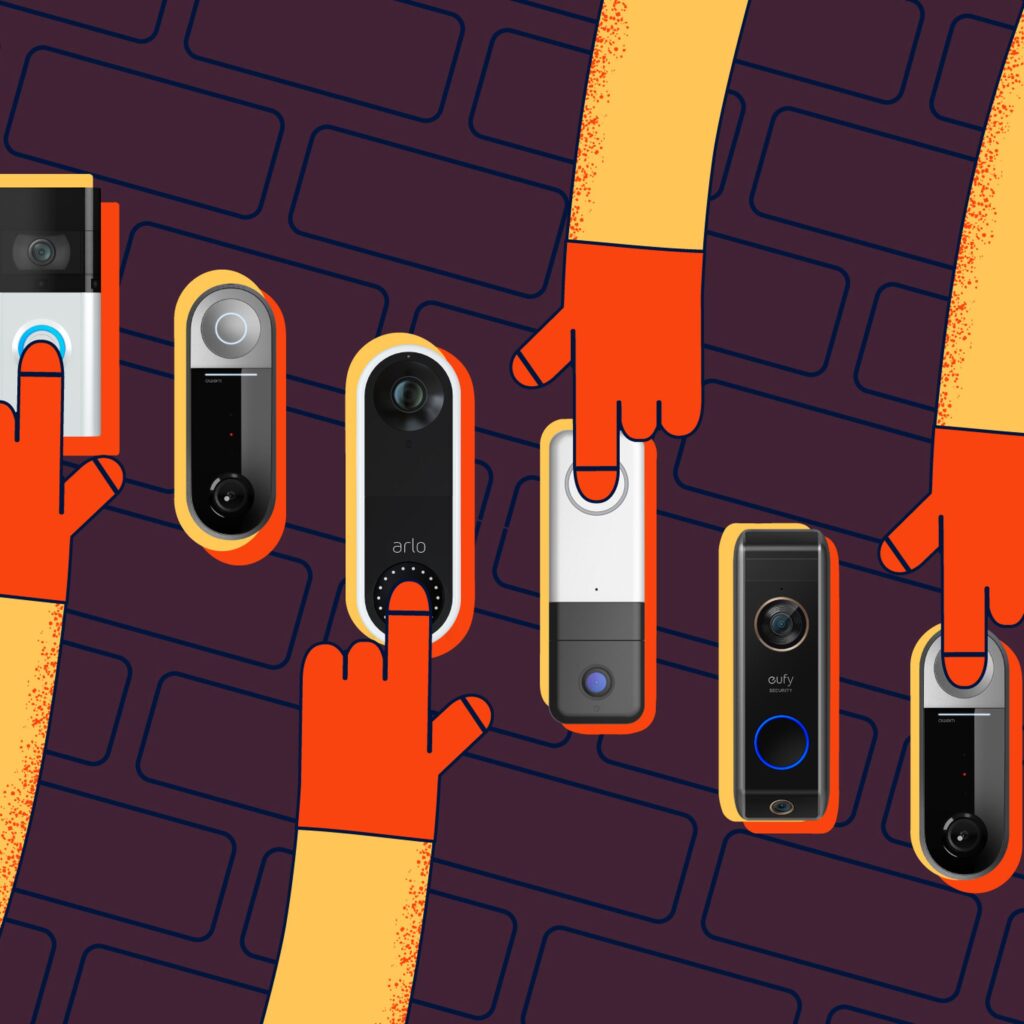- Pet Food Dispenser With Camera: The Ultimate Way to Monitor Your Pet’s Meals! - November 16, 2023
- Automatic Pet Feeder With Timer: A Time-Saving Solution for Busy Pet Owners - November 16, 2023
- Pet Tracker for Small Dogs: Discover the Ultimate Solution for Tracking Your Furry Friend - November 16, 2023
Arlo geofencing works by using the GPS location of your mobile device to automatically enable or disable security features based on your location. Arlo geofencing enables users to effortlessly control and optimize their home security by using their smartphone’s GPS location.
With Arlo geofencing, security features are automatically enabled or disabled based on your current location. When you leave your home, Arlo geofencing recognizes that you are outside the designated perimeter and activates the security features, such as motion detection and camera recording.
On the other hand, when you return home, Arlo geofencing disables these features to ensure your comfort and convenience. This smart technology eliminates the need for manual adjustments and provides you with peace of mind knowing that your home is secured when you’re away and uncompromised when you’re back.
Understanding Geofencing
Definition Of Geofencing
Geofencing is a location-based technology that uses GPS, Wi-Fi, or cellular data to create virtual boundaries or “geofences” around a specific area. These geofences can then trigger automated actions or alerts when a user enters or exits the designated area.
Purpose And Benefits Of Geofencing
Geofencing serves a variety of purposes across different industries. Some of the key benefits of geofencing include:
- Enhanced security: Geofencing can be used to notify homeowners or business owners when someone enters or exits their property, helping to keep them informed and enhancing overall security.
- Personalized marketing: Retailers can use geofencing to send targeted promotions or discounts to customers who enter their stores, increasing the likelihood of making a sale.
- Efficient fleet management: Geofencing can help fleet managers monitor the movement of vehicles and optimize routes, reducing fuel consumption and increasing operational efficiency.
- Automation of smart devices: Geofencing can be integrated with smart home devices, allowing users to automate tasks such as turning on lights, adjusting thermostats, or unlocking doors when they enter or leave their home.
Introduction To Arlo Geofencing
Arlo, a leading provider of smart security cameras and systems, offers its own geofencing feature to enhance the functionality and convenience of their products. Arlo geofencing is a user-friendly and customizable solution that allows Arlo users to automate their camera settings based on their location.
With Arlo geofencing, users can define virtual boundaries around their property, such as their home or office. When a user’s mobile device enters or exits the specified geofence, the Arlo system can automatically arm or disarm cameras, send notifications, or initiate specific actions.
By using Arlo geofencing, users can enjoy the peace of mind that their cameras are active and monitoring their property when they leave, and automatically deactivate when they return, eliminating the need for manual control.
How Arlo Geofencing Works
Arlo geofencing is an innovative technology that allows you to control your Arlo devices based on your location. Geofencing uses your smartphone’s GPS to determine whether you are inside or outside of a defined area, enabling you to automate your Arlo security system effortlessly.
Overview Of Arlo Geofencing Technology
Arlo geofencing technology uses a combination of software and hardware to provide a seamless experience for users. The technology relies on the mobile app installed on your smartphone, which communicates with the Arlo base station. By leveraging geolocation data, Arlo geofencing can trigger certain actions when you enter or leave a specified area.
Step-by-step Guide To Setting Up Arlo Geofencing
Setting up Arlo geofencing is a straightforward process that can be done through the Arlo mobile app. Follow the steps below to get started:
- Download and install the Arlo mobile app from the App Store or Google Play Store.
- Create an Arlo account or log in with your existing account details.
- Ensure that your Arlo devices are properly set up and connected to the Arlo base station.
- Open the Arlo app and navigate to the settings menu.
- Select the “Geofencing” option and follow the prompts to set up your geofencing preferences.
- Define the geofence area by specifying the desired radius around your home or chosen location.
- Configure the actions you want the Arlo system to perform when you enter or leave the geofence area, such as arming or disarming cameras, sending notifications, or triggering alarms.
- Save your settings and exit the configuration menu.
Explanation Of Arlo Geofencing Modes And Settings
Arlo geofencing offers several modes and settings to cater to your specific needs. Below, we’ll explore some common options:
| Geofencing Mode | Description |
|---|---|
| Home | This mode activates when you are within the geofence area. It can automatically disarm your cameras, adjust motion detection sensitivity, and perform other actions to enhance convenience and reduce false alerts. |
| Away | In this mode, the Arlo system activates when you leave the geofence area. It may arm your cameras, enable motion detection at a higher sensitivity, and send alerts to your smartphone for enhanced security. |
| Custom | If you have specific preferences, the custom mode allows you to define personalized settings. You can choose which cameras to arm or disarm, set different motion detection sensitivities, and determine the action triggers as you enter or leave the geofence area. |
By adjusting the geofencing modes and settings, you can customize your Arlo system to meet your unique requirements, providing both convenience and peace of mind.
Arming And Disarming Arlo With Geofencing
Arlo geofencing is a cutting-edge feature that allows you to arm and disarm your Arlo security system automatically based on your location. With geofencing, you can ensure that your home is always protected when you leave and that the cameras don’t trigger unnecessary alerts when you’re inside. Let’s dive into how Arlo automatically arms and disarms based on geofencing, the customization options for arming and disarming rules, and real-life scenarios where this feature proves invaluable.
How Arlo Automatically Arms And Disarms Based On Geofencing
Arlo’s geofencing feature utilizes the GPS on your smartphone to detect whether you are inside or outside of a specified boundary. Once you set up a geofencing mode, Arlo uses this information to automatically arm or disarm your cameras. When you leave the designated area, Arlo activates, ensuring that your security system is ready to record any suspicious activity. Conversely, when you return home, Arlo disarms itself, preventing any unnecessary motion alerts while you’re inside.
Customization Options For Arming And Disarming Rules
Arlo geofencing offers versatile customization options to fit your unique security needs. You can create multiple modes with different arming and disarming rules and switch between them effortlessly. For example, you might want to have a “Home” mode, where the cameras are always disarmed, and an “Away” mode, where they are always armed. Additionally, you can set specific timeframes when the geofencing feature is active, ensuring that Arlo behaves according to your schedule. This flexibility allows you to tailor your Arlo system to match your lifestyle.
Examples Of Real-life Scenarios For Using Arlo Geofencing
Arlo geofencing comes to the rescue in various everyday situations. Here are a few examples:
- Focus on your family time: Imagine enjoying a family gathering without distractions from constant motion alerts. By using Arlo geofencing, you can automatically disarm your cameras when you’re at home, giving you peace of mind and uninterrupted family moments.
- Seamless departures: Heading out for the day? Arlo geofencing can ensure that your cameras are armed as soon as you leave the geofenced area. No need to manually switch on your security system every time you step out; Arlo has it all covered.
- Enhanced pet monitoring: If you have pets at home, geofencing is a game-changer. By using Arlo’s customization options, you can create a mode that keeps your cameras disarmed when you’re home and armed when you’re away. This way, you won’t be alerted by your furry friends’ activities, but Arlo will still notify you if an intruder enters your property.
These are just a few examples of how Arlo geofencing can simplify your life and provide heightened security. By leveraging the power of location-based automation, Arlo ensures that your security system operates effortlessly, giving you the peace of mind you deserve.
Geofencing Best Practices
Geofencing is a powerful feature of the Arlo security system that allows you to customize the behavior of your cameras based on your physical location. By defining virtual boundaries or “geofences,” you can automate actions such as arming or disarming your cameras, receiving notifications, or triggering other connected devices. However, to maximize the effectiveness and reliability of Arlo geofencing, it’s important to understand some best practices. In this article, we’ll explore expert tips, setting up multiple geofencing zones, and troubleshooting common issues to help you optimize your Arlo geofencing performance.
Tips For Optimizing Arlo Geofencing Performance
When it comes to getting the most out of your Arlo geofencing experience, there are a few key tips to keep in mind:
- Ensure accurate geofence placement: It’s crucial to accurately position your geofence to correspond to your desired monitoring area. Carefully adjust the size and shape of the geofence to cover the specific zones you want your cameras to monitor.
- Maintain device location accuracy: Geofencing relies on the accurate positioning of your mobile device. Make sure your device’s location services are enabled and working correctly. Additionally, it’s beneficial to keep your device’s software and Arlo app up to date.
- Opt for smaller geofences: Smaller geofences tend to offer better geofencing performance as they provide more precise location information. Consider creating multiple smaller geofences within your overall monitoring area for enhanced accuracy.
- Use custom modes strategically: Arlo allows you to create custom modes with different rules for each geofence. Take advantage of this feature to tailor the behavior of your cameras to specific conditions. For example, you can set your cameras to record continuously when you’re away but only send motion alerts when you’re at home.
- Test and refine your settings: Geofencing performance can vary based on factors such as network connection and GPS accuracy. Regularly test your geofencing settings and make necessary adjustments to fine-tune the behavior of your Arlo system.
Setting Up Multiple Geofencing Zones
To create multiple geofencing zones within the Arlo app, follow these simple steps:
- Open the Arlo app on your mobile device and navigate to the “Settings” menu.
- Select “Geofencing” and choose “Create New Location.”
- Define the boundaries of your first geofencing zone by adjusting the shape and size on the map.
- Assign a unique name to each geofencing zone to easily differentiate them.
- Repeat the above steps to create additional geofencing zones, each with distinct boundaries and names.
Troubleshooting Common Issues With Arlo Geofencing
If you encounter any challenges with your Arlo geofencing, here are some common issues and troubleshooting steps:
| Issue | Troubleshooting Steps |
|---|---|
| Geofencing doesn’t trigger when leaving home | Ensure your mobile device has the necessary permissions enabled, including location services and battery optimization settings. Check if the app’s geofencing feature is properly configured, and verify that your virtual geofence is accurately positioned. |
| Geofencing triggers false alerts | Adjust the size and position of your geofences to reduce false alerts caused by unwanted movements near your geofence boundaries. Consider decreasing the size of your geofence or using smaller, more specific geofences to minimize false triggers. |
| Inconsistent geofencing behavior | Check that your mobile device’s GPS accuracy is high, as lower accuracy can lead to inconsistencies. Make sure your device is connected to a stable network and that the Arlo app is up to date. If the issue persists, consider contacting Arlo support for further assistance. |
Integrating Arlo Geofencing With Other Devices
Arlo geofencing is a powerful feature that allows you to create a virtual perimeter around your home, enabling your Arlo security cameras to automatically adjust their modes based on your location. But did you know that you can take it a step further by integrating Arlo geofencing with other devices in your smart home? Let’s explore how you can harness the full potential of Arlo geofencing by connecting it to your other devices.
Connecting Arlo With Smart Home Devices Using Geofencing
Arlo geofencing can seamlessly integrate with various smart home devices, enhancing the overall automation and security of your home. By leveraging geofencing, you can sync your Arlo cameras with devices such as smart locks and lights, creating a fully interconnected ecosystem. Here’s how it works:
- When you leave your home and the Arlo system detects that you’re out of the geofenced area, it can automatically set your cameras to an armed mode, activating the surveillance.
- Simultaneously, the geofencing feature can trigger your smart lock to engage, ensuring that your home remains securely locked while you’re away.
- Additionally, Arlo geofencing can coordinate with your smart lights, turning them on and off at specific times to create the illusion of occupancy, deterring potential intruders.
This integration not only simplifies your home security management but also provides peace of mind, knowing that your Arlo cameras are working in harmony with other devices to protect your home.
Using Arlo Geofencing In Conjunction With Virtual Assistants
Imagine controlling your Arlo security system with just a voice command and eliminating the need to manually adjust the settings. With Arlo geofencing and virtual assistants like Amazon Alexa or Google Assistant, you can make this a reality. Here’s how:
- Once you connect your Arlo system to your virtual assistant, you can set up geofencing commands or routines.
- For example, you could say, “Alexa, activate ‘I’m leaving’ routine,” and it will trigger Arlo geofencing to arm the cameras, lock the doors, and turn off the lights, all automatically.
- Similarly, when you return home and say, “Hey Google, disarm Arlo,” the geofencing feature will respond accordingly, deactivating the cameras, unlocking the doors, and adjusting the lights as per your preferences.
By integrating Arlo geofencing with virtual assistants, you can effortlessly manage your home security system, whether you’re at home or away, using simple voice commands.
Real-world Examples Of Advanced Home Automation With Arlo Geofencing
Arlo geofencing opens up a world of possibilities for advanced home automation. Here are a few real-world examples that demonstrate the potential of this integration:
| Scenario | Integration |
|---|---|
| When the last family member leaves home | Arlo geofencing triggers the security cameras, locks the doors, and activates an “away” mode for the thermostat and lights. |
| When the first family member arrives home | Arlo geofencing disarms the security cameras, unlocks the doors, and adjusts the temperature and lighting to pre-set comfort levels. |
| During nighttime | Arlo geofencing activates night mode on the security cameras, dims the lights, and enables motion-sensitive pathway lighting. |
These examples illustrate how Arlo geofencing, when integrated with other devices, creates a personalized, intelligent home automation system that adapts to your lifestyle and enhances the overall security and convenience of your home.

Credit: reolink.com
Frequently Asked Questions On How Does Arlo Geofencing Work
How Does Arlo Geofencing Work?
Arlo geofencing uses your smartphone’s location to determine when to enable or disable your cameras based on predefined rules. When you leave home, the geofencing feature can automatically arm your cameras. When you return, it can automatically disarm them. It ensures that your cameras are active when you’re away and deactivated when you’re home.
Can I Customize My Arlo Geofencing Settings?
Yes, you can customize your Arlo geofencing settings according to your preferences. You can define specific zones and set different rules for each zone. For example, you can choose to arm your cameras when you leave home, but only for specific zones like your backyard or front porch.
This customization allows for more control and flexibility in managing your security system.
How Accurate Is Arlo Geofencing In Detecting My Location?
Arlo geofencing uses GPS technology to detect your location. It is highly accurate, especially when you have a strong GPS signal on your smartphone. However, keep in mind that certain environmental factors like buildings or tunnels can impact GPS accuracy.
It’s always a good idea to check your app’s geofencing settings periodically to ensure they align with your actual location.
Conclusion
To conclude, Arlo geofencing is a powerful feature that enhances the security and convenience of your home. By automatically detecting your location and adjusting the security settings accordingly, Arlo ensures that you are always connected and in control. With its easy setup and customizable options, Arlo geofencing is a must-have for anyone looking to protect their property and streamline their daily routines.
Stay worry-free and enjoy peace of mind with Arlo geofencing.