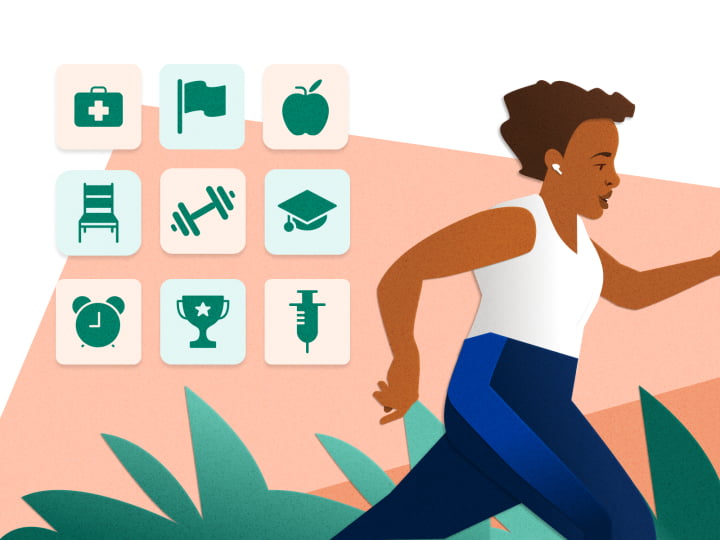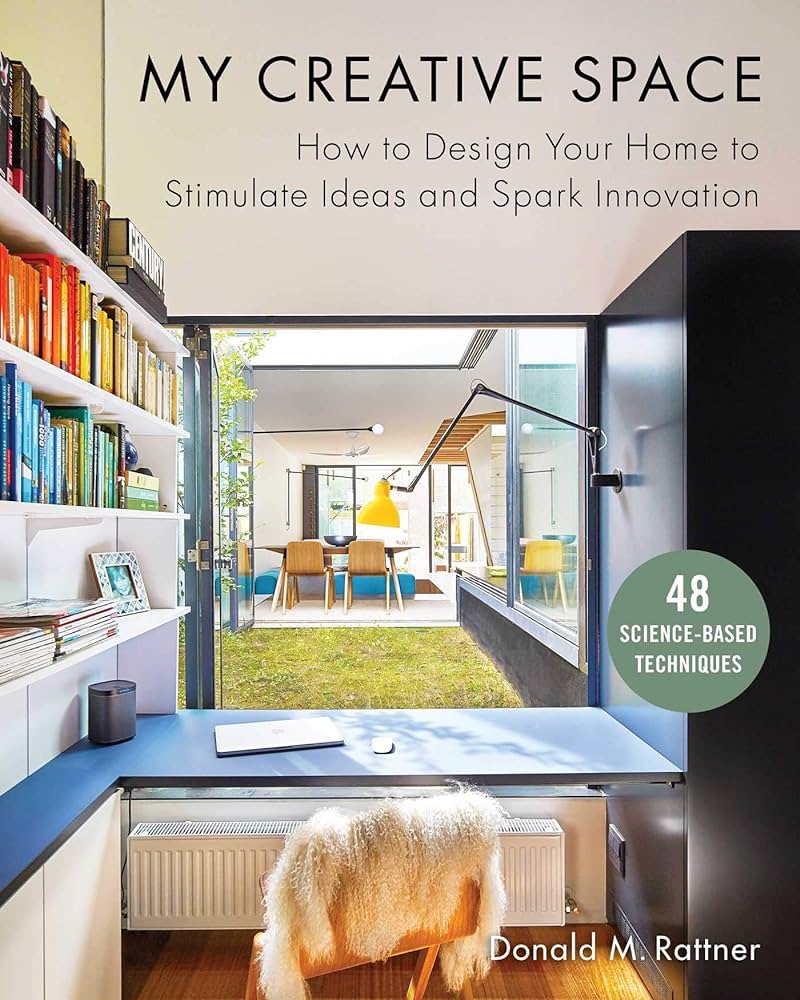Troubleshoot Home Office Technical Issues: Expert Tips
To troubleshoot common technical issues in a home office, follow these tips: use a troubleshooting methodology for efficient support, try the top-down or bottom-up troubleshooting approach, employ the divide-and-conquer or follow-the-path troubleshooting approach, and consider the swap-components approach for resolving the problem. It’s important to have a standard system in place to efficiently resolve these issues. By following these steps, you can effectively troubleshoot technical problems in your home office. Assessing The Problem Assessing the problem is crucial when troubleshooting common technical issues in a home office. By following structured troubleshooting approaches like the top-down or bottom-up methods, you can efficiently resolve problems with devices, internet connections, or computer crashes. Identify The Symptoms And Nature Of The Technical Issue When faced with a technical issue in your home office, the first step is to identify the symptoms and understand the nature of the problem. This will help you determine the most appropriate troubleshooting steps to take. Begin by carefully observing the behavior of your equipment and noting any error messages or unusual activities. Look for patterns or specific triggers that may be causing the issue. Is it a slow internet connection, a frozen computer screen, or a printer that won’t respond? By clearly identifying the symptoms, you can narrow down the possible causes and proceed with the right troubleshooting approach. Establish If The Issue Is Hardware, Software, Or Network Related Once you have identified the symptoms, the next step is to determine whether the issue is related to hardware, software, or the network. This will allow you to focus your troubleshooting efforts in the right direction. Hardware issues typically involve problems with physical components such as your computer, printer, or router. Software issues, on the other hand, are related to the programs or applications running on your devices. Network issues can range from slow internet connectivity to problems with routers or modems. By correctly categorizing the problem, you can begin troubleshooting with the appropriate solutions. Determine If The Issue Is Recurring Or A One-time Event In addition to identifying the nature of the issue, it is important to determine if the problem is recurring or a one-time event. Recurring issues may require more in-depth troubleshooting and may indicate underlying problems that need to be addressed. On the other hand, if it is a one-time event, it could be due to temporary glitches or isolated incidents. Understanding the recurrence pattern will help you prioritize your troubleshooting efforts and take necessary preventive measures. If the issue is recurring, it may be worth seeking professional assistance or implementing long-term solutions to prevent the problem from happening again. Credit: www.reddit.com Resolve Connectivity Challenges Having a stable and reliable internet connection is crucial for a productive home office. However, connectivity issues can sometimes disrupt your workflow and cause frustration. Fortunately, there are several tips and steps you can follow to troubleshoot and resolve common connectivity challenges. In this section, we will discuss how to troubleshoot unstable or lost internet connections, handle VPN and remote access complications, and address common wireless network problems. Tips To Troubleshoot Unstable Or Lost Internet Connections If you’re experiencing unstable or lost internet connections in your home office, don’t panic. Follow these tips to get your internet back up and running smoothly: Check your router: Make sure your router is powered on and functioning properly. Restarting your router can often resolve connectivity issues. Check the cables: Ensure that all the cables connected to your router and modem are securely plugged in. Sometimes, loose connections can cause intermittent internet problems. Reset your modem: If restarting your router didn’t solve the issue, try resetting your modem. Locate the reset button on your modem and press it for a few seconds. This will restore the modem’s default settings and may fix the problem. Move closer to the router: If you’re working from a distance, your internet connection might be weakened. Try moving closer to your router to establish a stronger signal. Try a wired connection: If you’re currently using a wireless connection, consider switching to a wired connection by connecting your computer directly to the router using an Ethernet cable. This can provide a more stable and reliable internet connection. Steps To Handle Vpn And Remote Access Complications Working remotely often requires the use of VPN (Virtual Private Network) and remote access tools. However, these technologies can sometimes present their own set of complications. Here’s how you can handle them: Check your VPN settings: If you’re having trouble connecting to your company’s VPN, double-check your VPN settings to ensure they are correctly configured. Make sure you have the correct server address, username, and password. Restart your VPN client: Sometimes, restarting your VPN client can resolve connectivity issues. Close the client, wait a few minutes, and reopen it. Update your VPN software: Ensure that you have the latest version of your VPN software installed. Outdated software can cause compatibility issues and performance problems. Contact your company’s IT support: If you’ve tried the above steps and still can’t establish a VPN connection, it’s best to reach out to your company’s IT support team. They can provide specific troubleshooting steps based on your company’s setup. Solutions For Common Wireless Network Problems Wireless networks can be susceptible to various problems that can disrupt your home office activities. Here are some solutions to common wireless network issues: Problem Solution Weak signal Reposition your router or invest in a signal booster to enhance the coverage of your wireless network. Interference from other devices Identify and move devices that may be causing interference, such as cordless phones or microwave ovens, away from your router. Outdated firmware Check your router’s manufacturer website for firmware updates. Updating the firmware can improve stability and fix known issues. Channel congestion Try switching to a less crowded channel on your router. You can use Wi-Fi analyzer tools to identify the least congested channel in your area. Unauthorized access Secure your wireless network with a strong password and encryption method to prevent unauthorized access. By following
Troubleshoot Home Office Technical Issues: Expert Tips Read More »